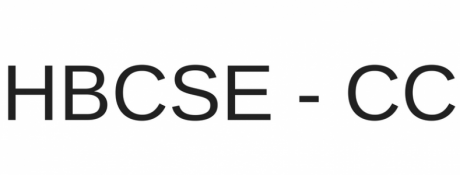HBCSE Email Forwarding Steps
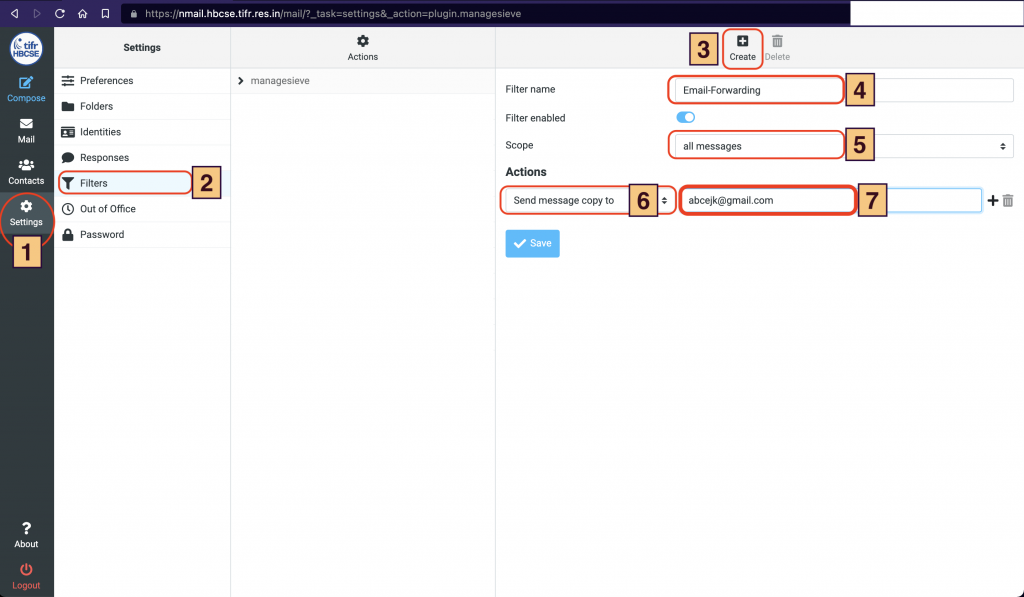
Instructions:
- After logging in to your HBCSE email, go to “Settings”.
- Click on “Filters” placed in the left side menu.
- After clicking on “Filters”, you would be able to see the “Create” button on the right-hand side top section of the browser. Click on create.
- In the “Filter name” section, type “forward”
- In the “Scope” section, select “all messages”
- In the “Actions” section, select “Send message copy to” and in the field next to it type in your mail id where you want to forward your emails.