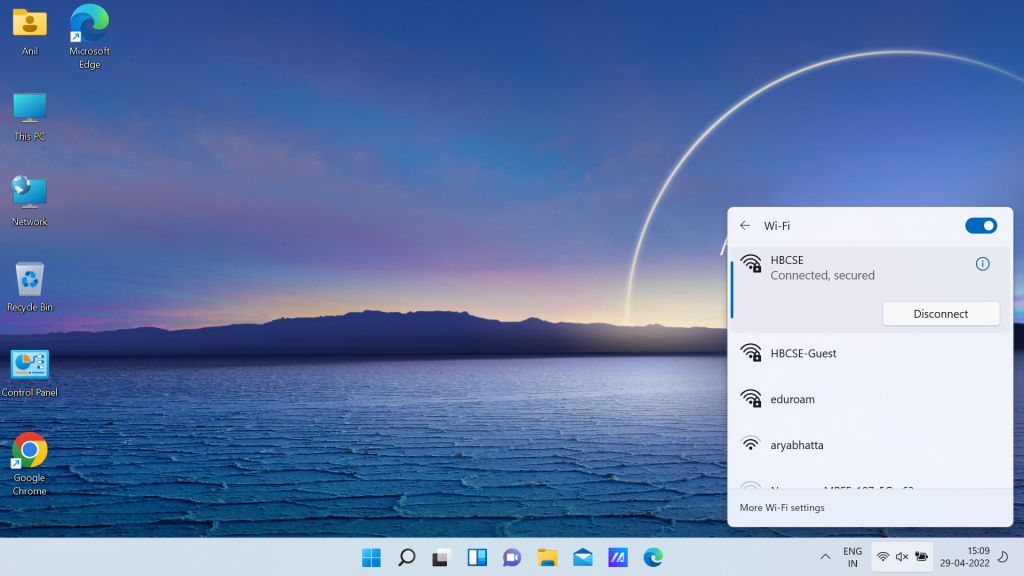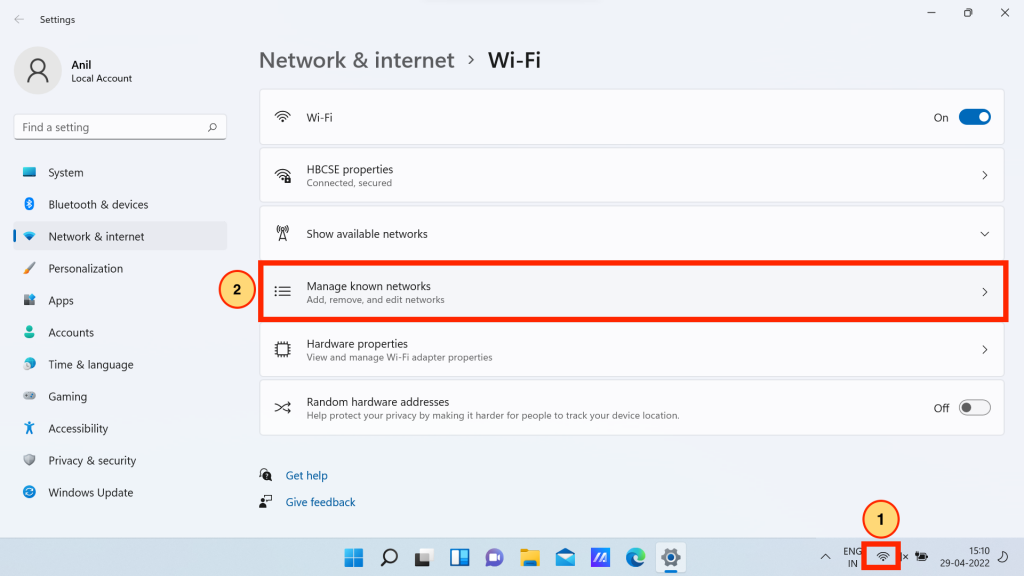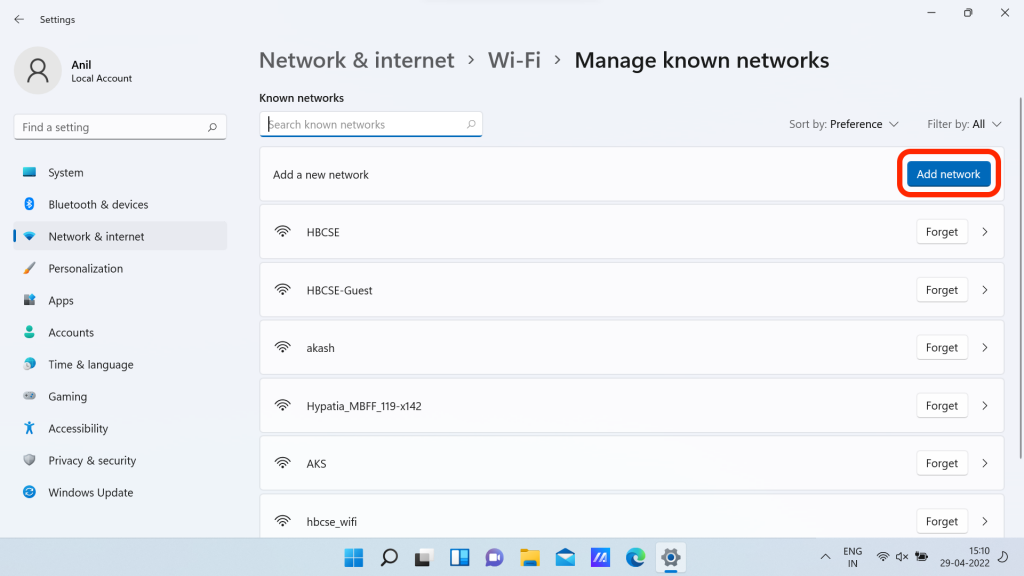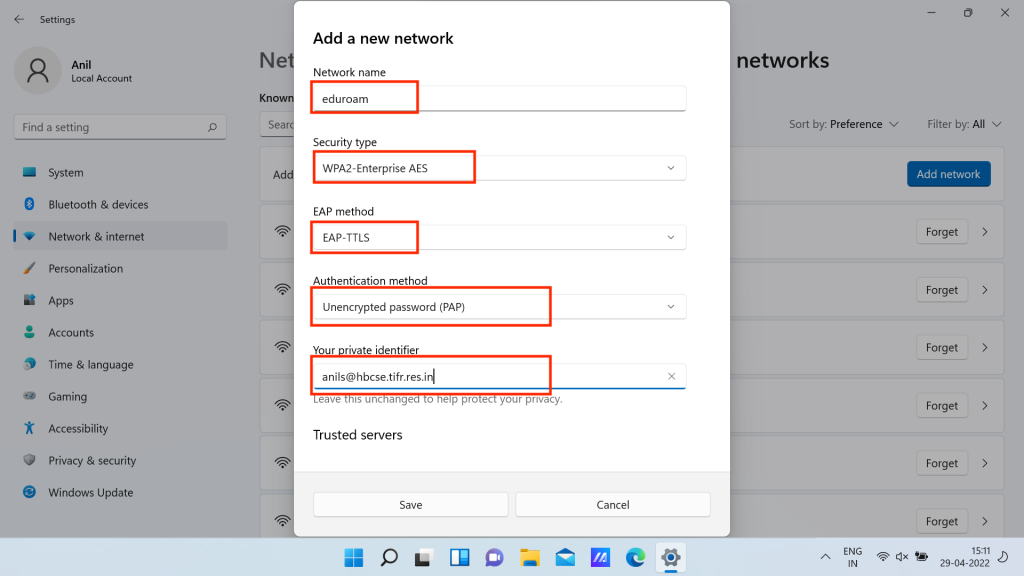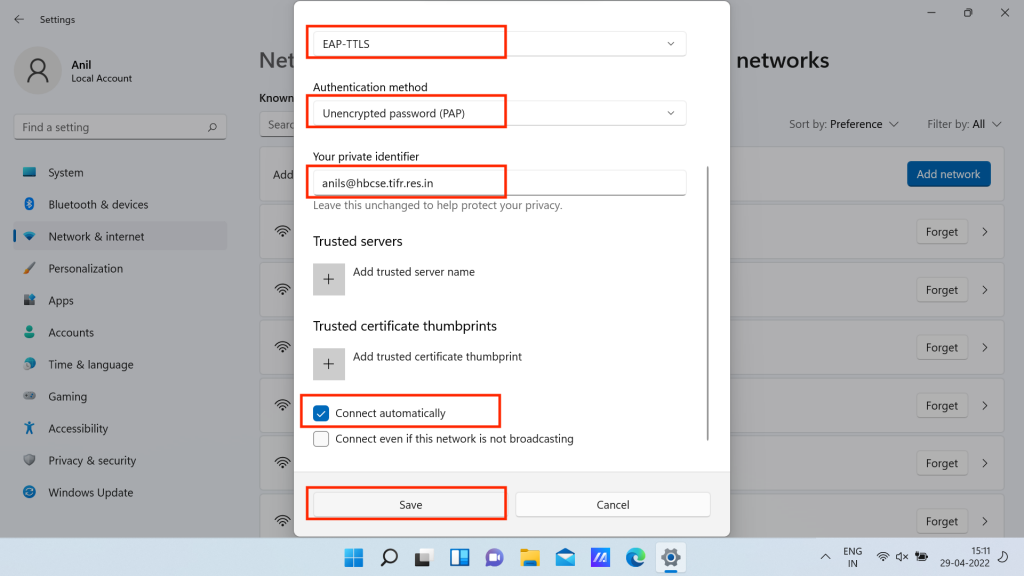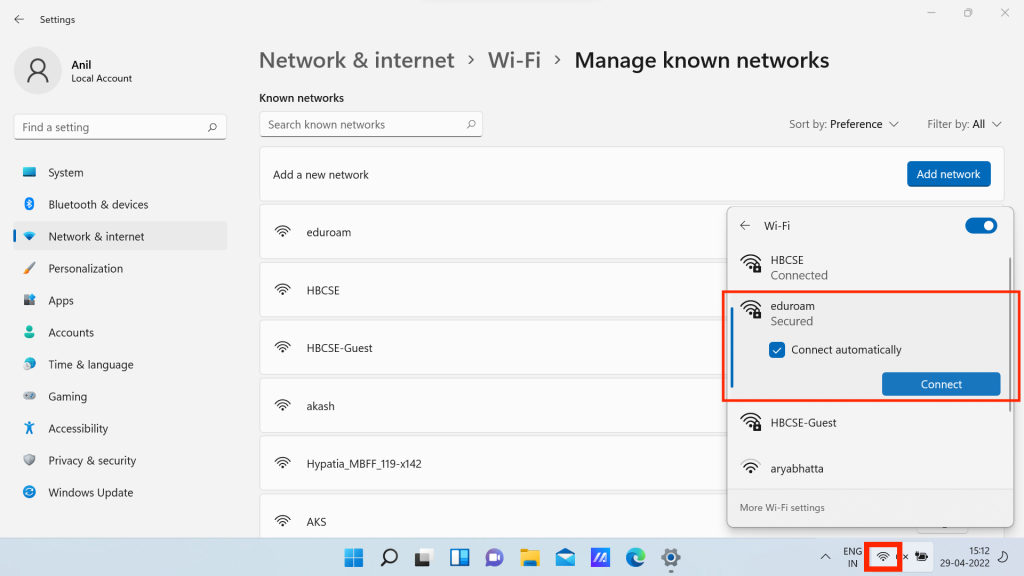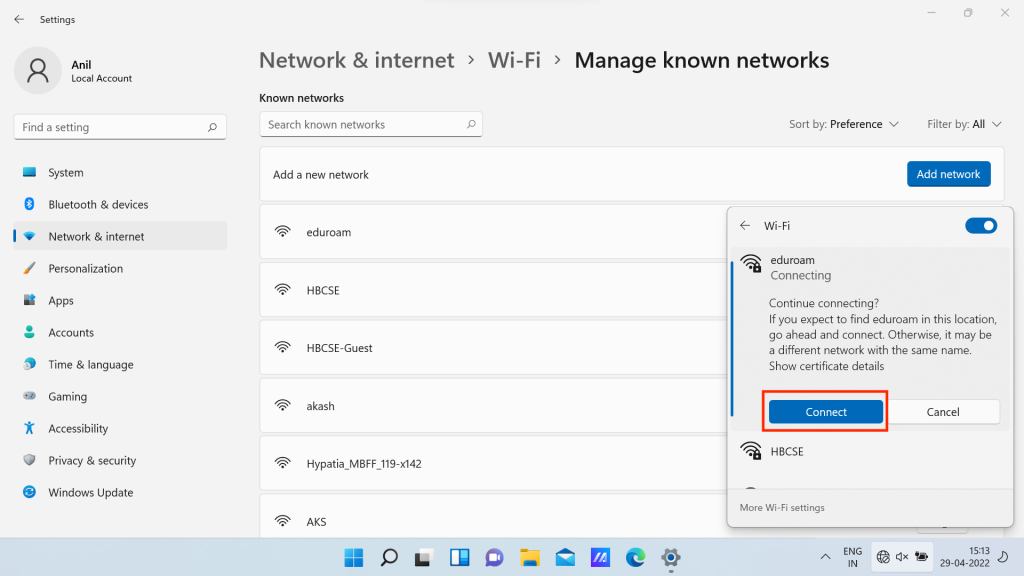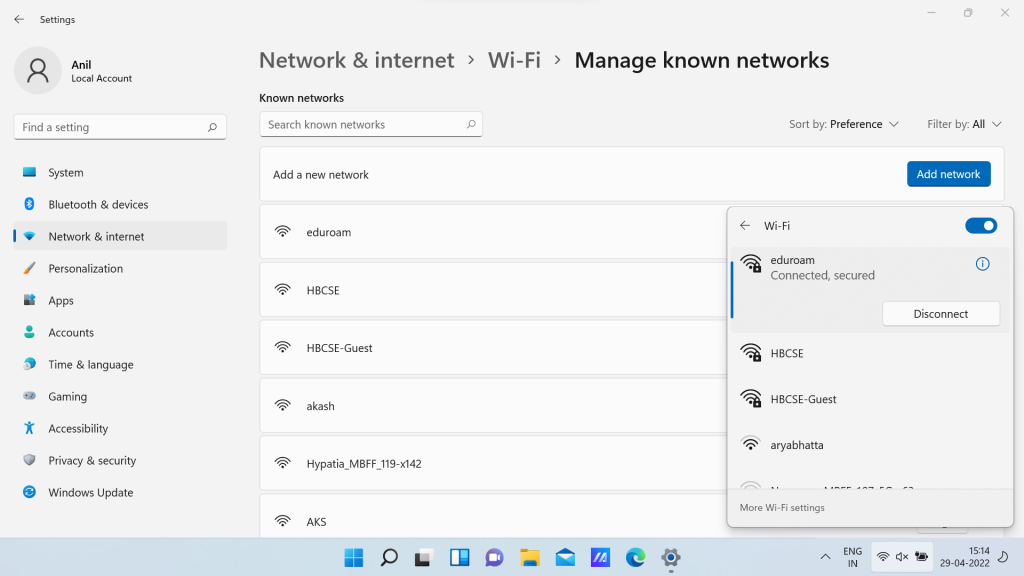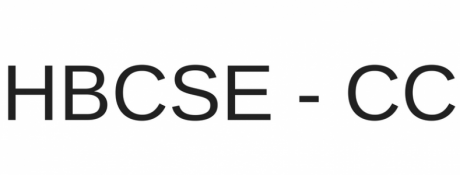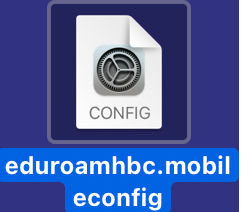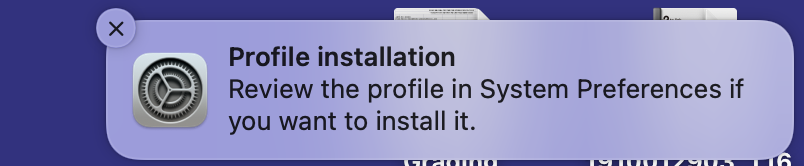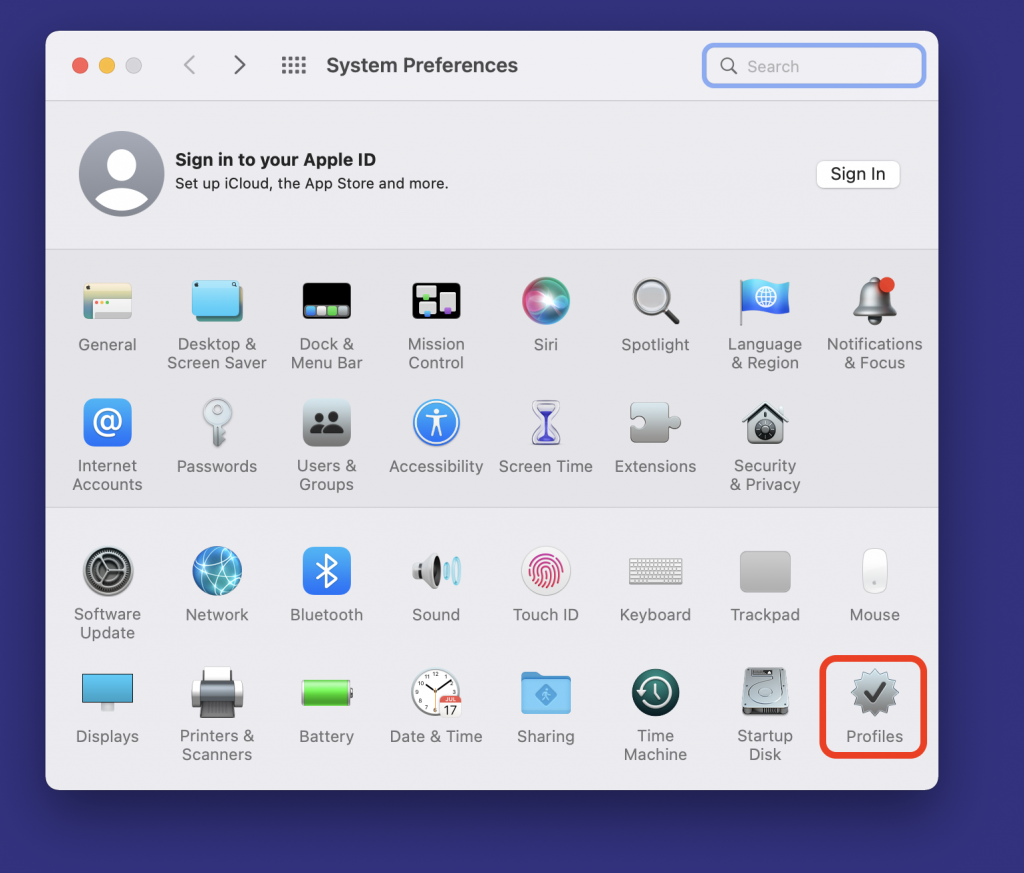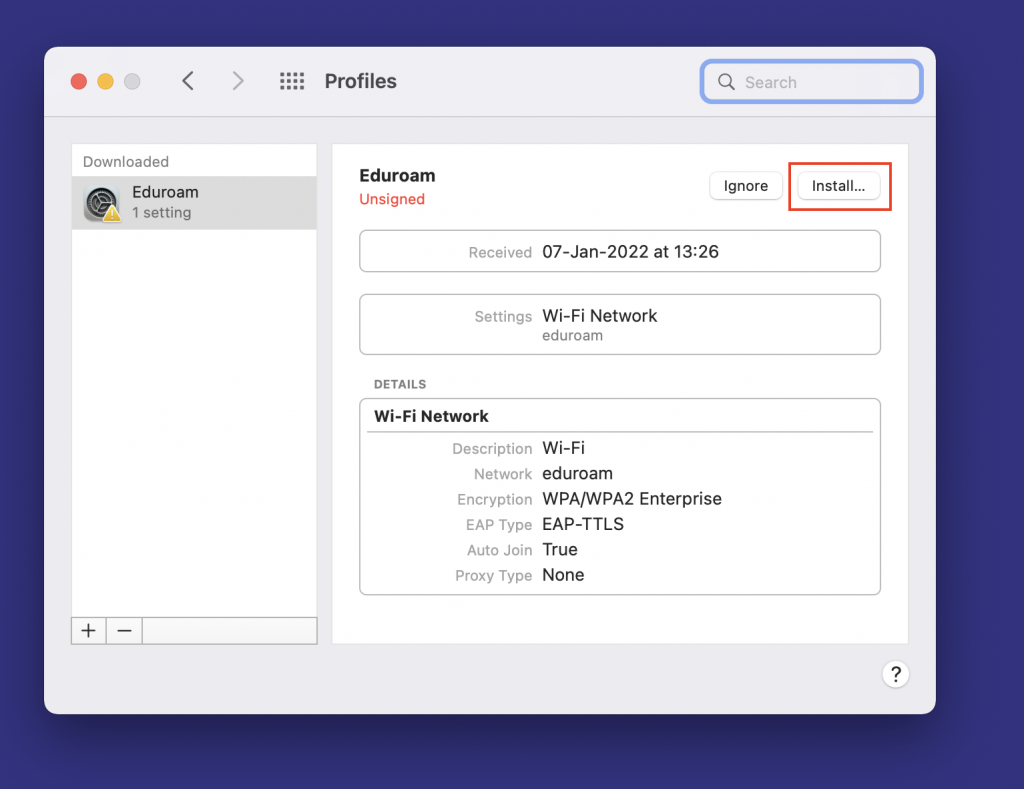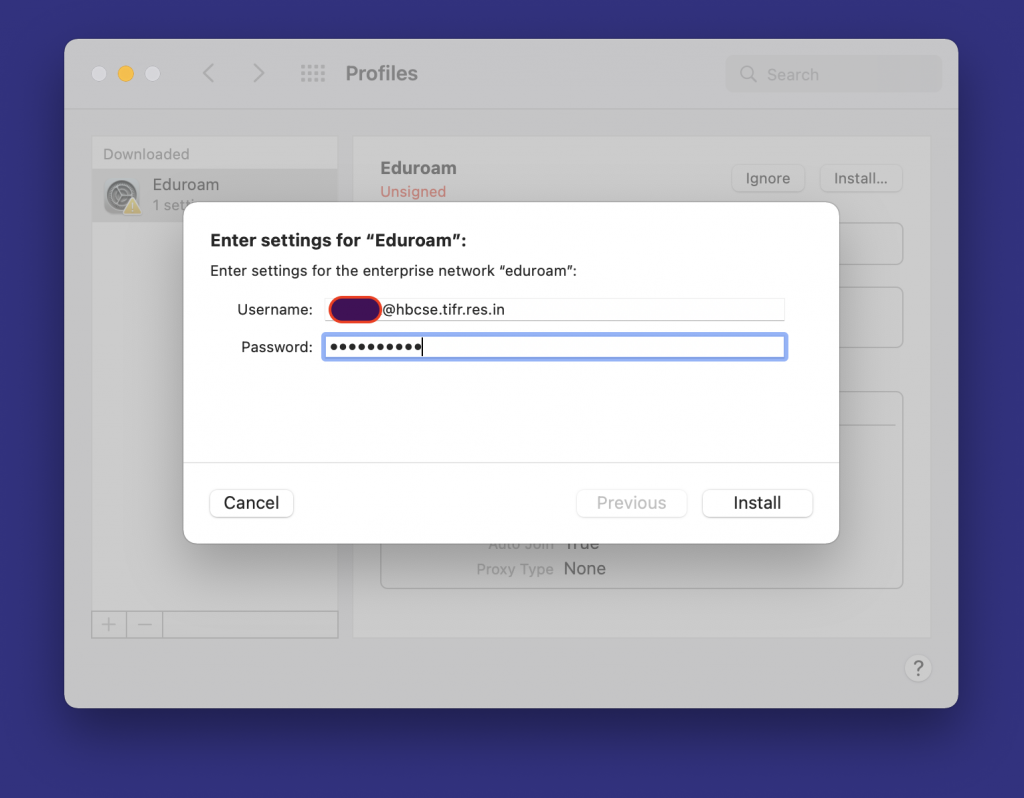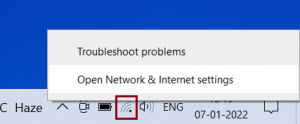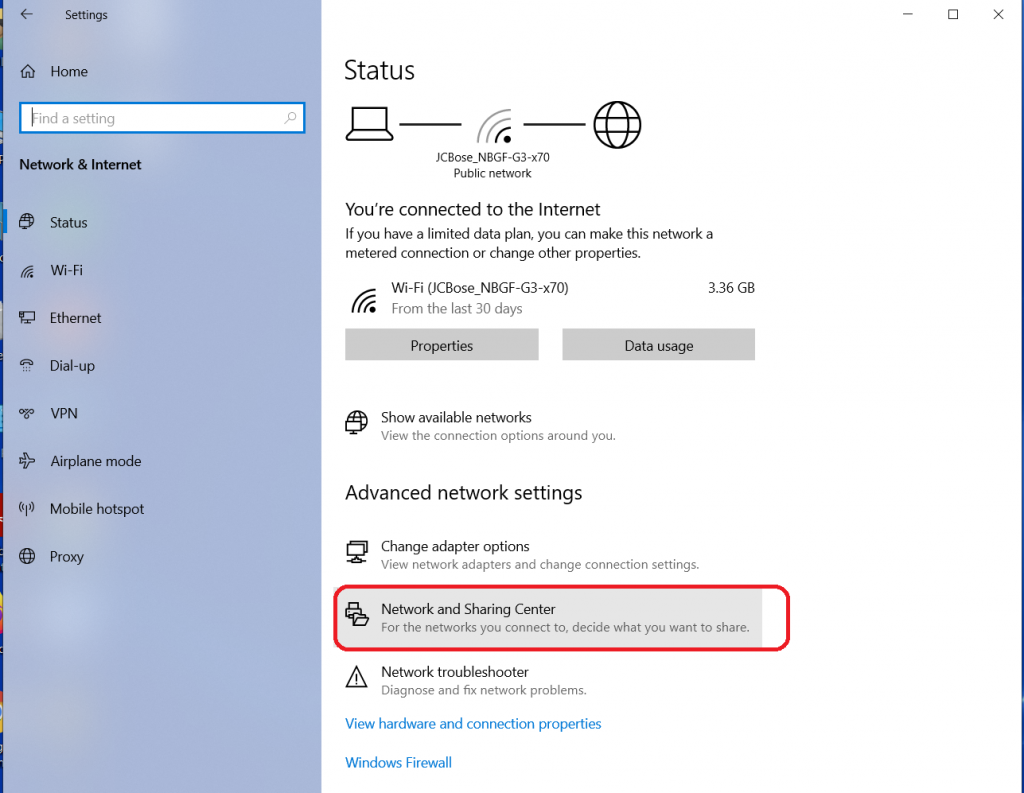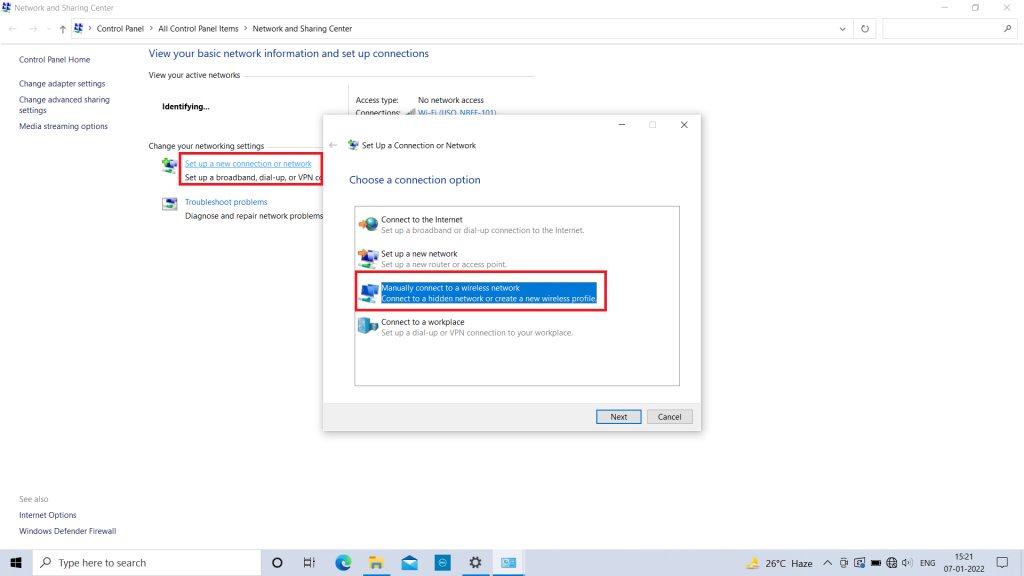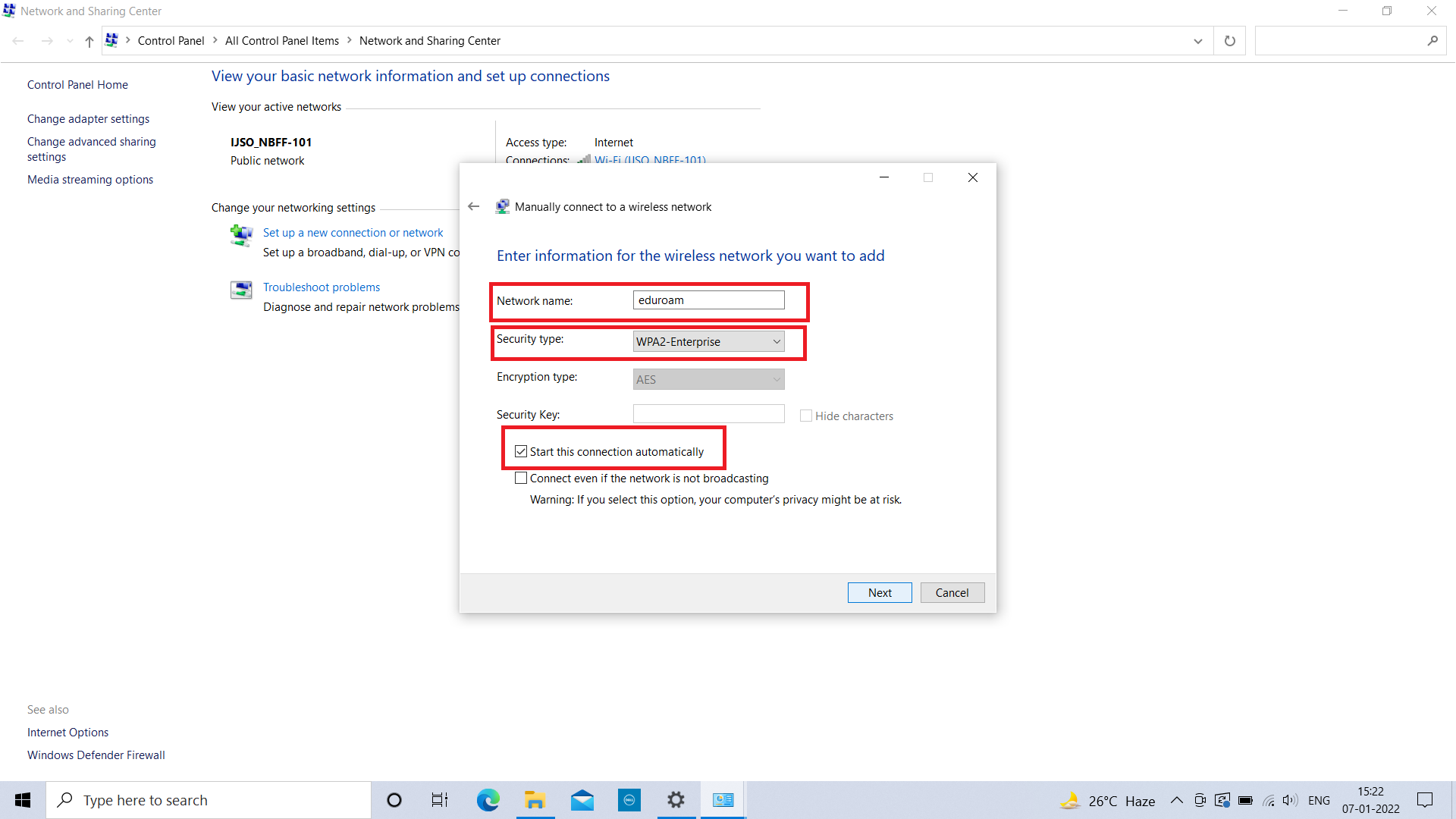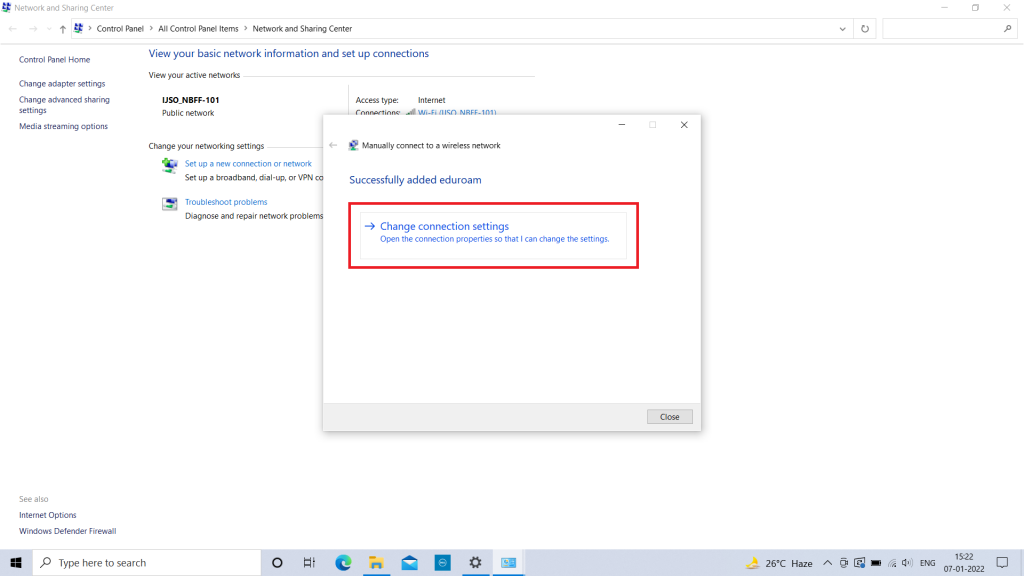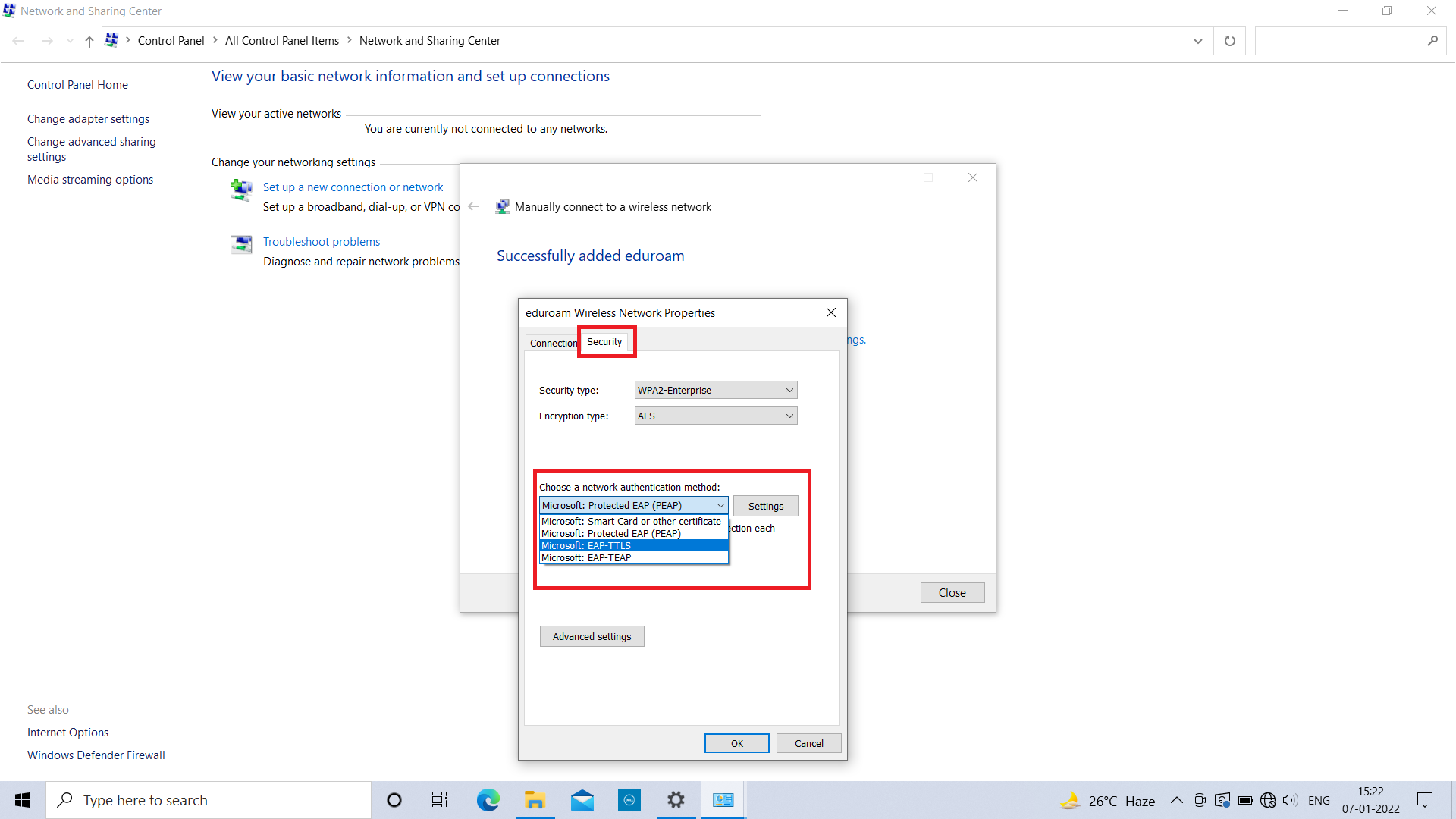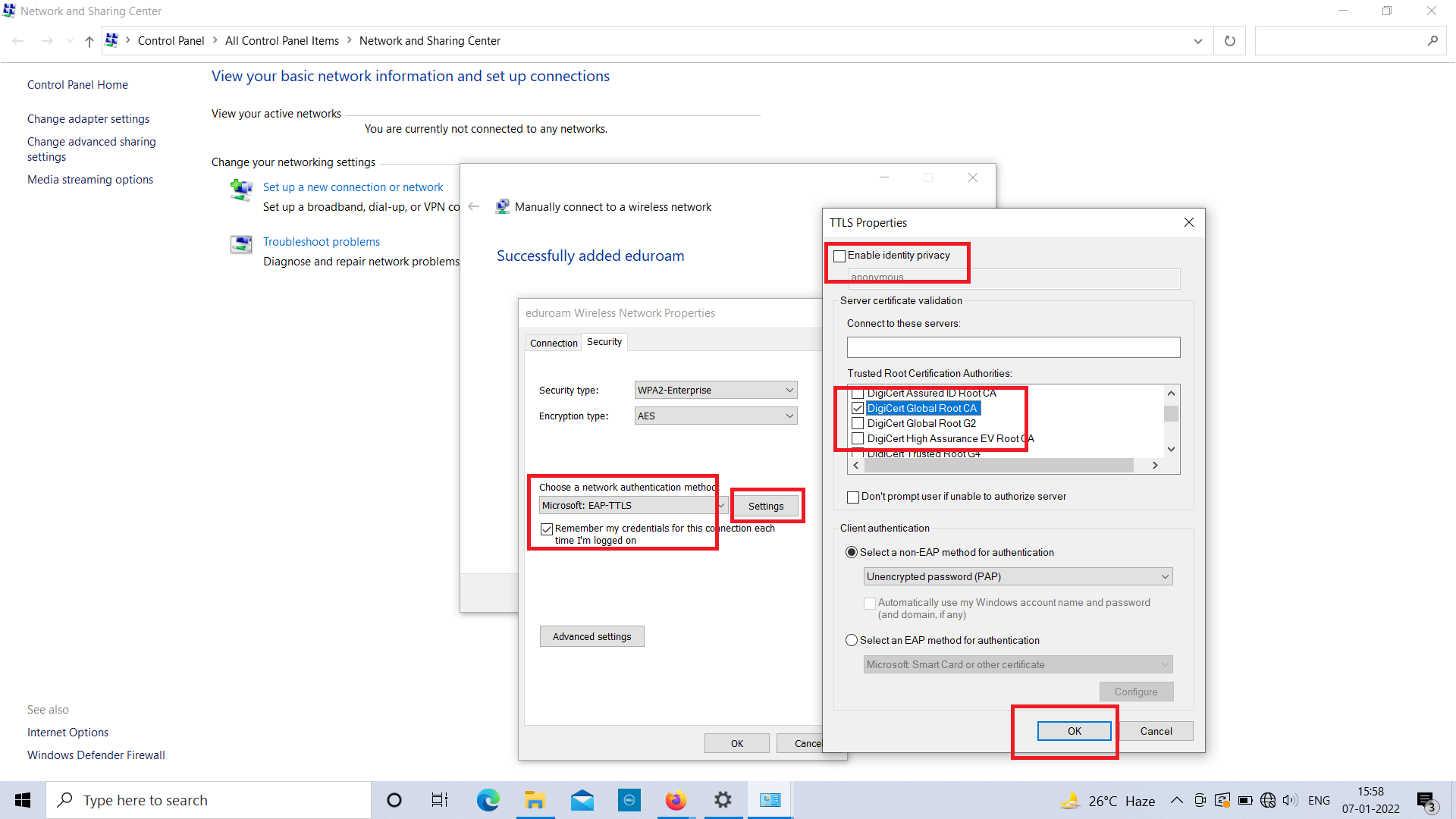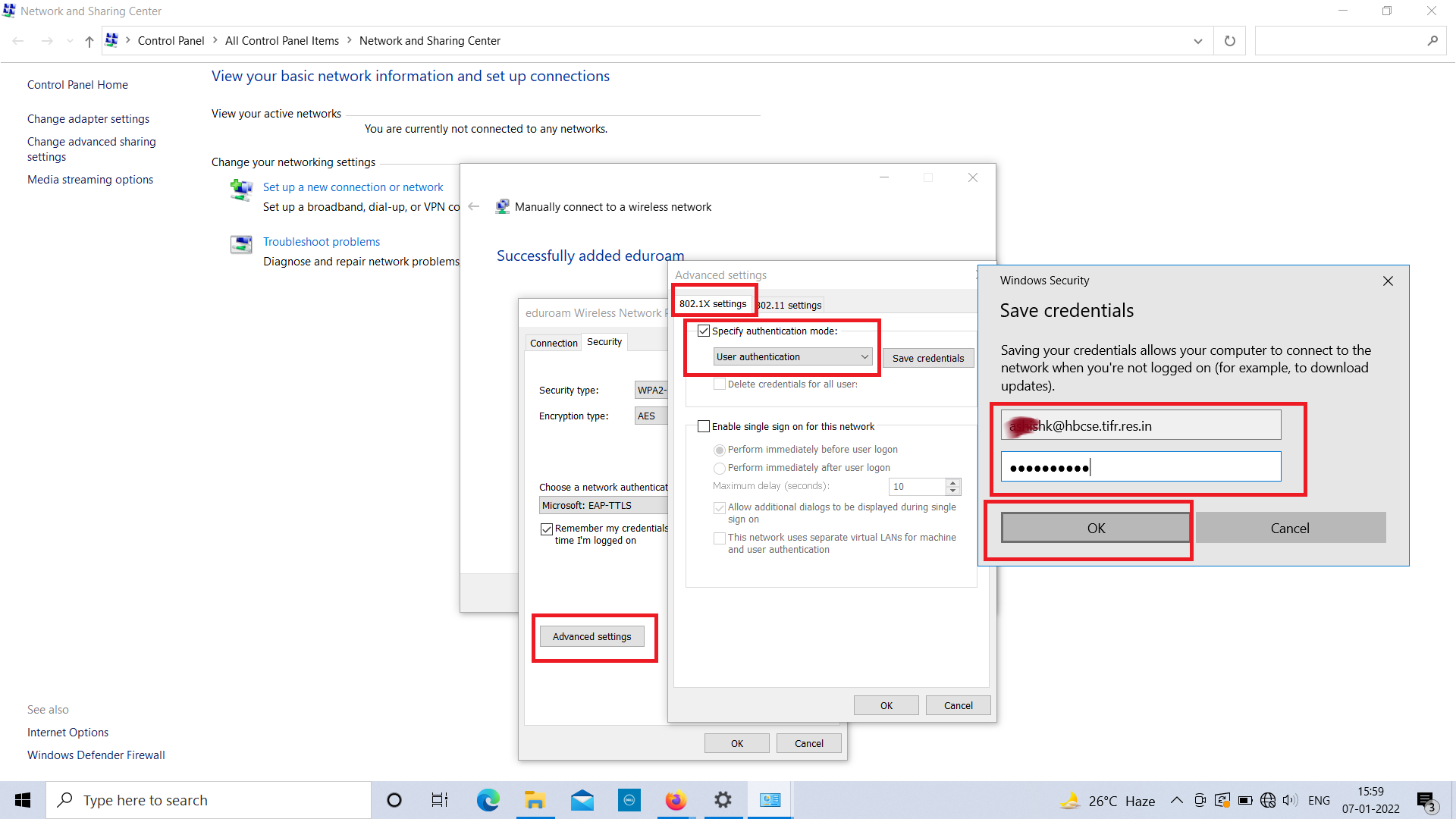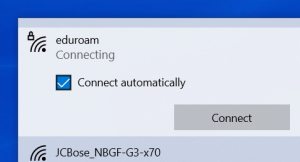Eduroam Settings
Eduroam is a global community that allows you to obtain Internet connectivity across the campuses of participating institutions. It’s a platform for users authenticating from their home institution to get internet from visiting institutes.
Please follow the link for more details:
HBCSE members who want to connect through Eduroam.
Step 1
Please select “eduroam” network from the campus wifi signal.
Step 2
TTLS and PAP in EAP methods, Certificate as Don’t Validate (instead of PEAP & MSCHAPv2)
Step 3
Give FULL HBCSE email domain name (xxxxx@hbcse.tifr.res.in) as userid with email passwords.
Please select your OS – eduroam
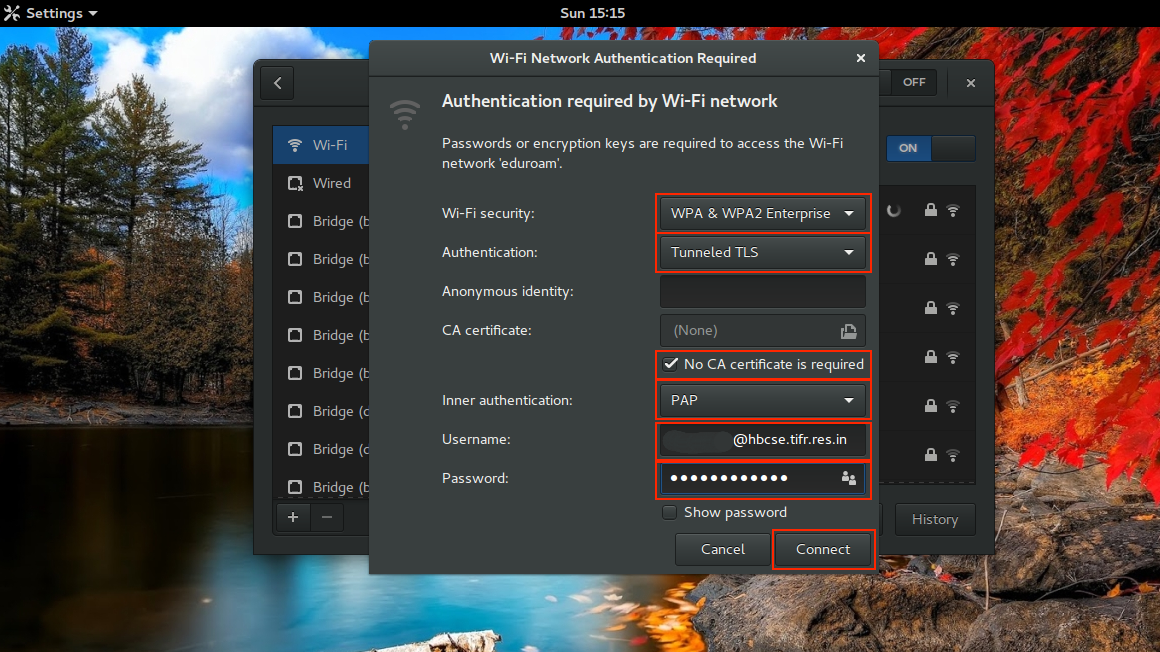
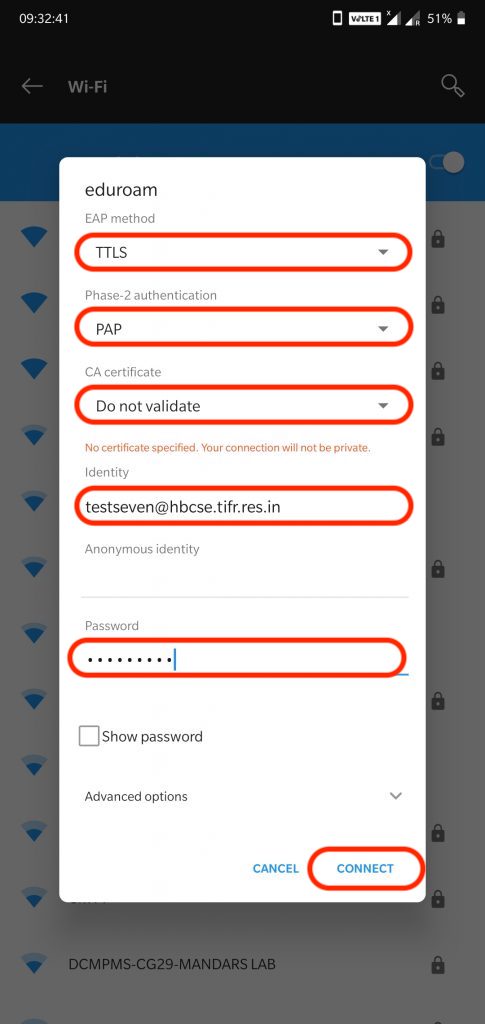
-
Download the config profile for Apple Devices - Link
(Unzip the file and double click on "eduroamhbc.mobileconfig" file)





- Right Click on the Wifi icon & select Network and Sharing Center.

- Click on Set up a new connection or network

- Select Manually connect to a wireless network and click Next.

- Enter below fields and click Next
- Network name: eduroam
- Security type: WPA2-Enterprise

- Click on "Change connection settings"

- Click on the Security tab. Choose Microsoft: EAP-TTLS and then click on Settings

- Uncheck Enable identity privacy & Check DigiCert Global Root CA under Trusted Root Certification Authorities. Then click OK

- Click on Advanced settings -> Check specify authentication mode -> choose User authentication -> click on Save credentials.
(Enter your HBCSE full Email address & email password. Click on OK.)
- Now "eduroam" Wifi and click connect ( click connect again if it prompts ).